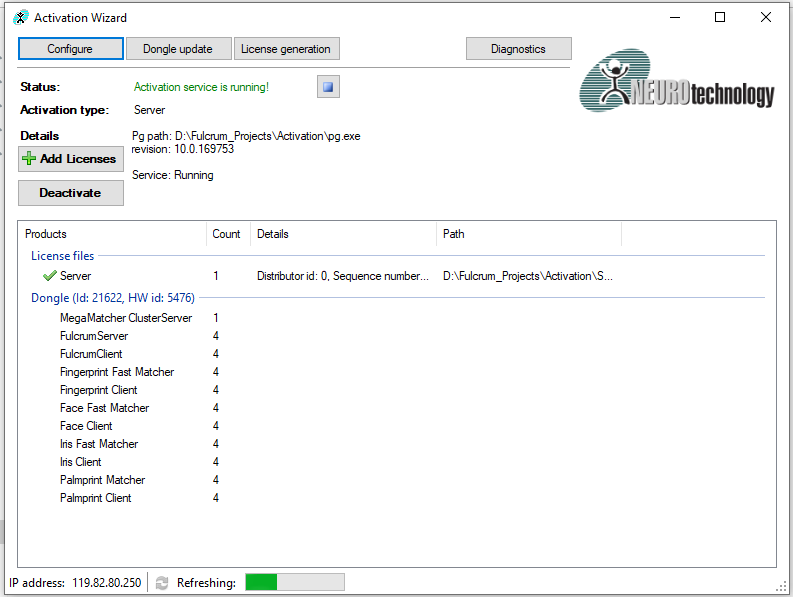License Activation |
Licenses are required to run the Fulcrum products and to use the different modalities like fingerprint, face and iris. There are two types of licenses used by Fulcrum product
- Fulcrum License : Fulcrum license is the basic license which is used to run the Fulcrum product, like FbF bioServer and bioClient.
- Vendor License : Vendor license is used to run different modalities like fingerprint,face and iris within Fulcrum product.
If user is going to use only PalmVein modality, then user need to use Fulcrum licenses. If user intend to use other modalities like iris, face and fingerprint as well then he needs to use Neurotechnology licenses. Please find below how to activate, use Fulcrum and Neurotechnology licenses.
This topic contains the following sections:
To activate the license online a user would need a tool which is developed by Fulcrum. A user is required to download the Fulcrum Online License Activator tool. Once the tool is downloaded, a user is supposed to go through the following list of steps.
| Steps | Description |
|---|---|
| Extract the tool | The user should unzip or extract the ‘fulcrum-online-activation’ tool and copy it in the desired directory. |
| Run Command Prompt | A user is supposed to run the Command Prompt application that is pre-installed with any Microsoft Windows operating system. Run it as an administrator. |
| Navigate to the directory | Now, navigate to that location where the tool was save/extracted. |
| Type/Paste the given command with received License key | Fulcrum.License.Activation.Console.exe xxxxxxxx-xxxx-xxxx-xxxx-xxxxxxxx "C:\Program Files (x86)\Fulcrum Biometrics\FbF bioClient" where xxxxxxxx-xxxx-xxxx-xxxx-xxxxxxxx is the license key and "C:\Program Files (x86)\Fulcrum Biometrics\FbF bioClient" is product installtion path, where product is installed. |
| A file with an extension of .fblic would be generated | It will generate xxxxxxxx-xxxx-xxxx-xxxx-xxxxxxxx.fblic file into installation path. |
We support online activation. Offline activation will be on-demand when online activation is not possible.To activate the license offline a user would need a tool named ‘Offline-License-request.exe’ developed by Fulcrum. A user is required to download the Fulcrum offline License Activator tool. Once, the mentioned tool is downloaded, a user is supposed to go through the following list of steps.
| Steps | Description |
|---|---|
| Extract the tool | The user should unzip or extract the ‘Offline-License-request’ tool and copy it in the desired directory. |
| Run Command Prompt | A user is supposed to run the Command Prompt application that is pre-installed with any Microsoft Windows operating system. Run it as an administrator. |
| Navigate to the directory | Now, navigate to that location where the tool was save/extracted. |
| Execute the tool in Command Prompt | Run the ‘OfflineLicenseGenerator.exe’ tool as shown in figure. |
| Type/Paste the received License key | Type the key as provided either in the email or CD packaging, from Fulcrum and hit the Enter key. |
| A file with an extension of .DAT would be generated | A new file will generate at the same location where this application is saved. The user may terminate the Command Prompt window. A user is supposed to send this (‘.DAT’) file to the Fulcrum support-team. The support-team process the file received and send it back a new file with an extension named (dot)fblic (.fblic) |
| Open the installation directory of the FbF bioClient | A user would need to open the directory where FbF bioClient has been installed. Paste this file (.fblic) in that directory. |
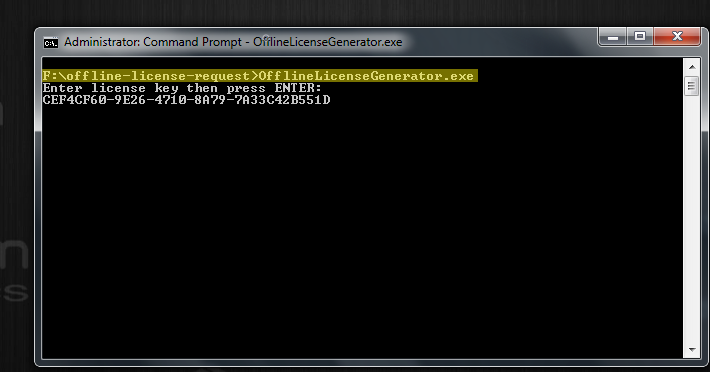
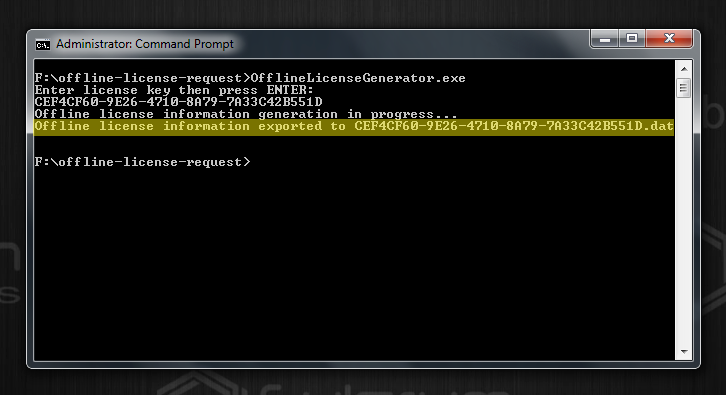
License Server is a simple program which allows hosting of licenses on the IP Address and a port number of the host machine. Client applications can send requests to License Server for desired Licenses on this IP Address and Port Number.
Neurotechnology License comes in 3 forms :
- Movable USB Dongle Based License: USB Dongle (License container) based licenses are best suited for development environment because they are not bound to any specific machine hardware. USB dongle (License Container) can be plugged in to any machine and installed within a couple of minutes. When the development is over, USB dongles can also be used in production environment also.
- Immovable Internet based File License: Internet licenses are file-based licenses, mainly targeted for the virtual machines. These licenses require regular internet connection for validation.
- Immovable File Based License: File (License container) based licenses are hardware bound licenses. License file is generated using a unique key which is generated on the target hardware. Files based Licenses are best suited for Production environments (Server Machines, Kiosks Client Machines).These licenses do not work on virtual machines.
Steps for installing Activation Wizard-
- Download and extract the “License Installer” (Activation Wizard) utility (using link mentioned below) in a directory on the machine where you want create the license server.
- Plug-in the license dongle to any free USB port of the machine. OR put the internet or file based within the Actvation wizard folder
- Open the “License Installer” directory and run “ActivationWizard.exe” file to launch the License Activation Utility. It may take 10~15 seconds to start.
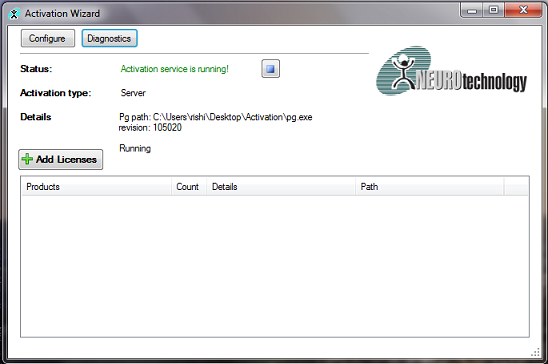
- When Activation Wizard has started, click on the “Configure” button. A new window "Configure Activation Wizard" will open and there select mode as "Volume Licence Manager Server" as shown in image below.
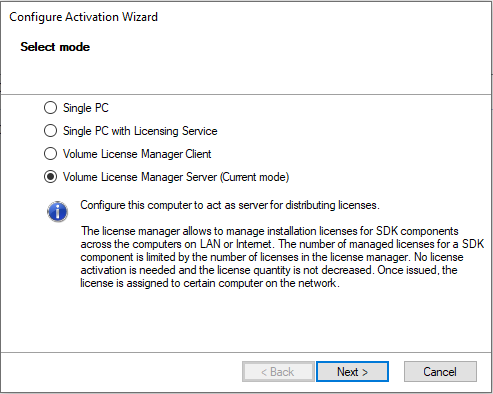
- Click Next and fill the different fields as visible in the image and click Finish.
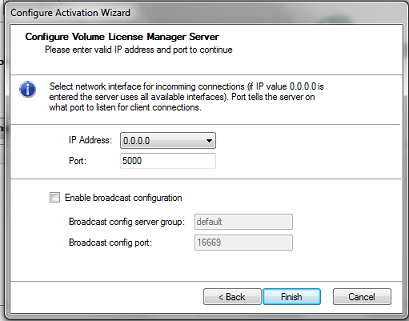
- Next screen will detect and read the USB dongle connected with your machine and will display all the licenses available in the dongle like visible in the image below. Your license names and count may differ from what is visible in the image.