Post Installation Instructions |
This topic contains the following sections:
By default, bioClient expects the licenses to be present on the local machine. If you are not using a local license, system tray icon will show error as display in the image.
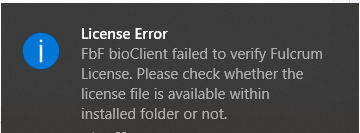
Make sure that FbF bioClient is pointing to a valid License Server. If FbF bioClient is pointing to a wrong\invalid License Server, it will not start and will indicate the problem by changing its icon in the system tray and by displaying a notification error as visible in the table below.
| ICON TYPE | DESCRIPTION |
|---|---|
 | FbF bioClient is Idle |
 | FbF bioClient is performing startup operation |
 | FbF bioClient has detected some error |
 | FbF bioClient has finished startup operation and is ready for interaction |
A valid certificate is required to establish a secure (SSL) connection between the FbF bioClient and web-based client applications. via HTML 5 Web Sockets. If this certificate is not installed the client machine, FbF bioClient will work as expected except all the client application expecting to connect the FbF bioClient over a secure Web Socket will fail to do so. They will still be able to connect to FbF bioClient via non-secure Web Socket connection request.
Once the certificate is installed, FbF bioClient needs to be aware of the certificate as well. Follow the steps below to provide certificate information to the FbF bioClient.
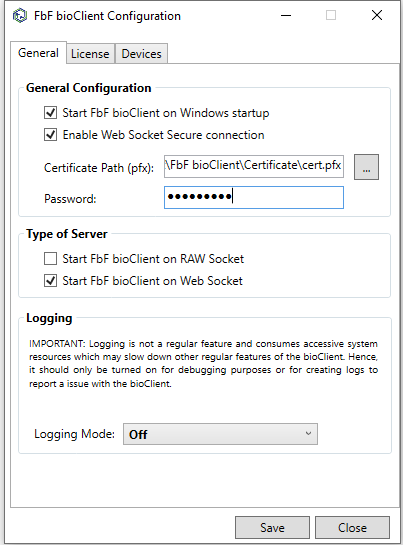
 | Based on what version of bioClient and license purchased, some of GUI Components may or may not visible. |
- Ensure that the .pfx certificate file stores at a secure location on the target computer
- Right click on the FbF bioClient system try icon and select “Configuration option.”
- On “General” tab, under “General Configuration” section, select the option called “Enable Web Socket Secure connection”
- Then use file browser button “…” to browse the certificate file with “.pfx” extension.
- Provide certificate password.
- Click “Save” button to save the configuration.
- Restart FbF bioClient for the change to take effect using system tray icon.